Hospitable
How to authenticate the integration via API key
We'll use a test app, Acme AI, to show how an end-user can authenticate the integration between Hospitable and Acme AI.
Go to Settings > Integrations section within Acme AI app.
Among the list of Integrations, click on Hospitable's logo and you will be redirected to the Authentication Screen as shown below.
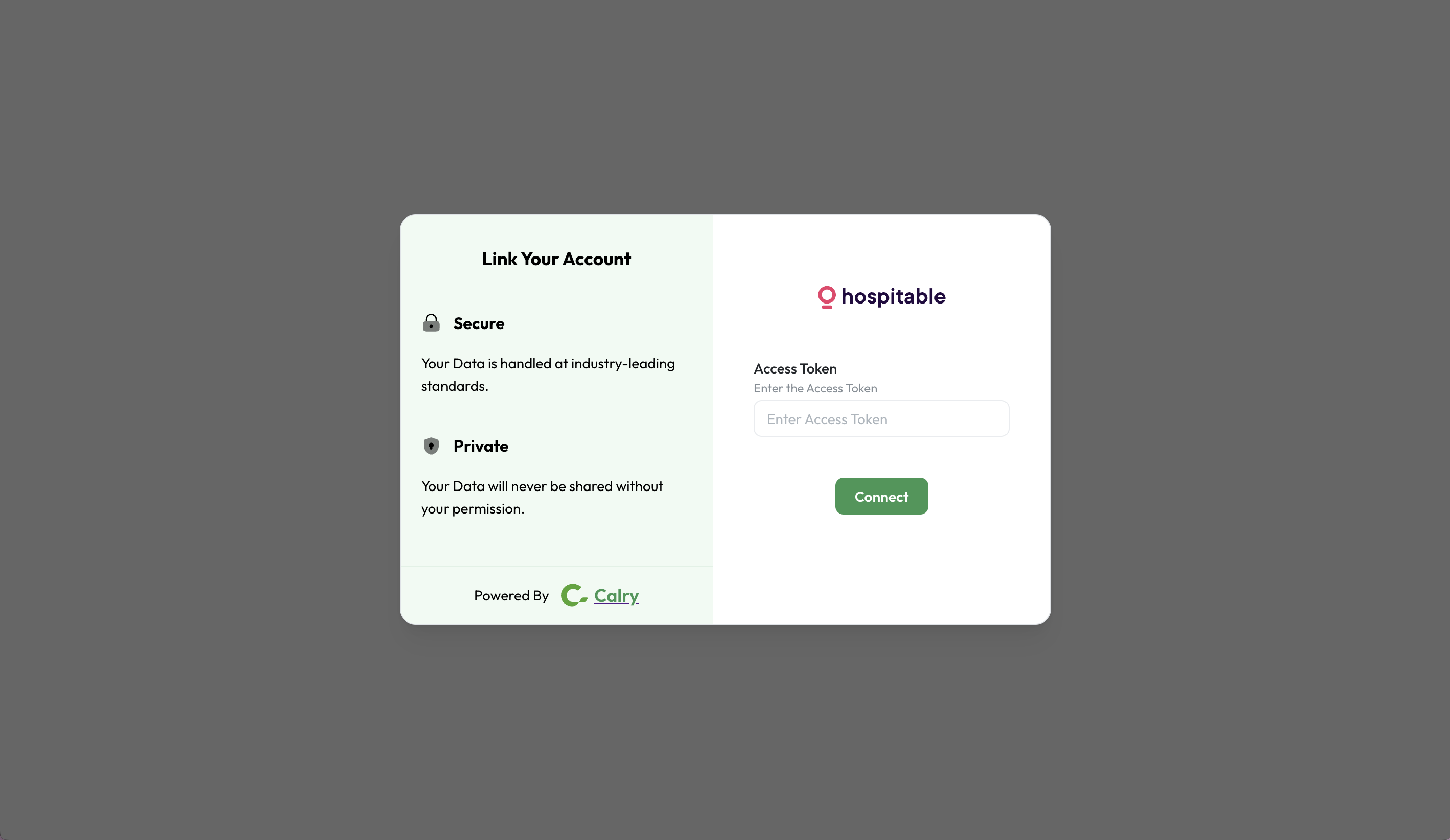
Now switch over to your Hospitable Account (at my.hospitable.com) in a new tab. Go to ‘Apps > API access’. Click on ‘+ Add new’. Give the access token a name and choose both ‘Read and Write’ permissions. For security reasons, you’ll need to enter your account’s passowrd to copy the token. Copy the token now.
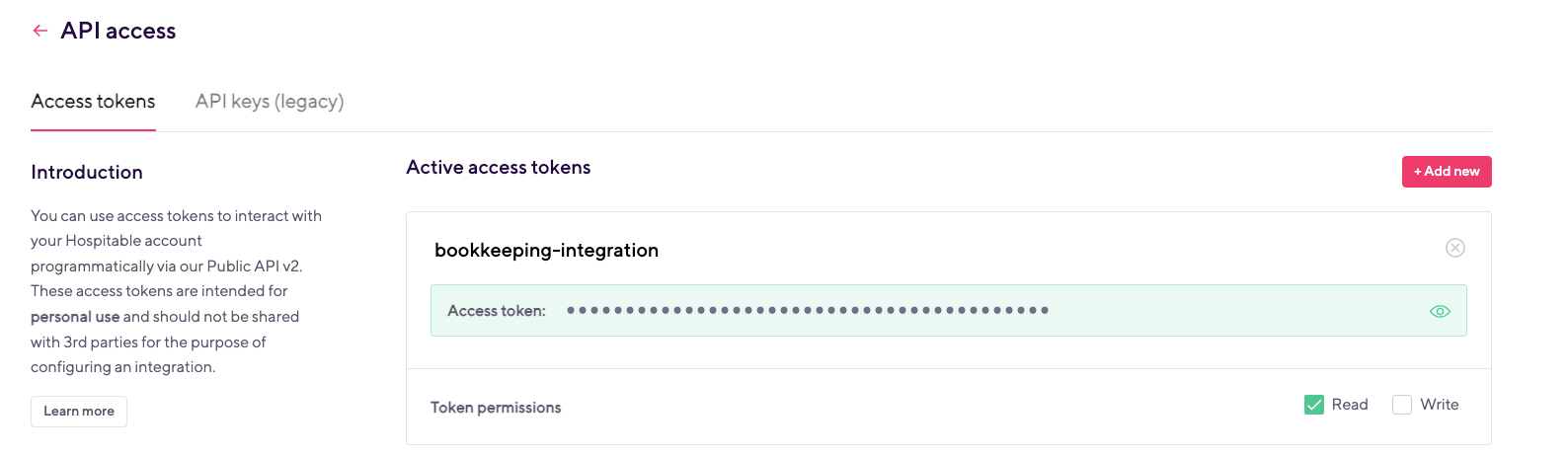
Paste it back on your Authentication Screen (from Point 2) and Click on ‘Connect’. You will see a message box that shows you’ve successfully authenticated the integration. You will be redirected back to Acme app now.
How to set-up OAuth app
- Fill this Hospitable form to get the OAuth secrets: Hospitable OAuth
- Enter this URL in the Redirect URL section of the form:
https://prod.calry.app/api/v1/oauth/callback - Enter this URL in the Webhooks URL section of the form:
https://prod.calry.app/api/v1/listener/workspace/hospitable/{calryWorkspaceID} - Let the support team (at support@hospitable.com) know you've completed the form, and that you're waiting for the secrets.
- Forward the secrets to us (either in our shared slack channel or
mail@calry.app) once you receive it and we will create the OAuth app for you in Calry.
How to set up Real-time webhooks
Once you've authenticated the integration, go to your Calry workspace. Go to Accounts > Onboarded Hospitable Account > Webhooks. Enter the name and URL where you want to recieve webhook events. Select the events you want to subscribe to and Click on 'Create'. Copy the
Listener URL, as highlighted below.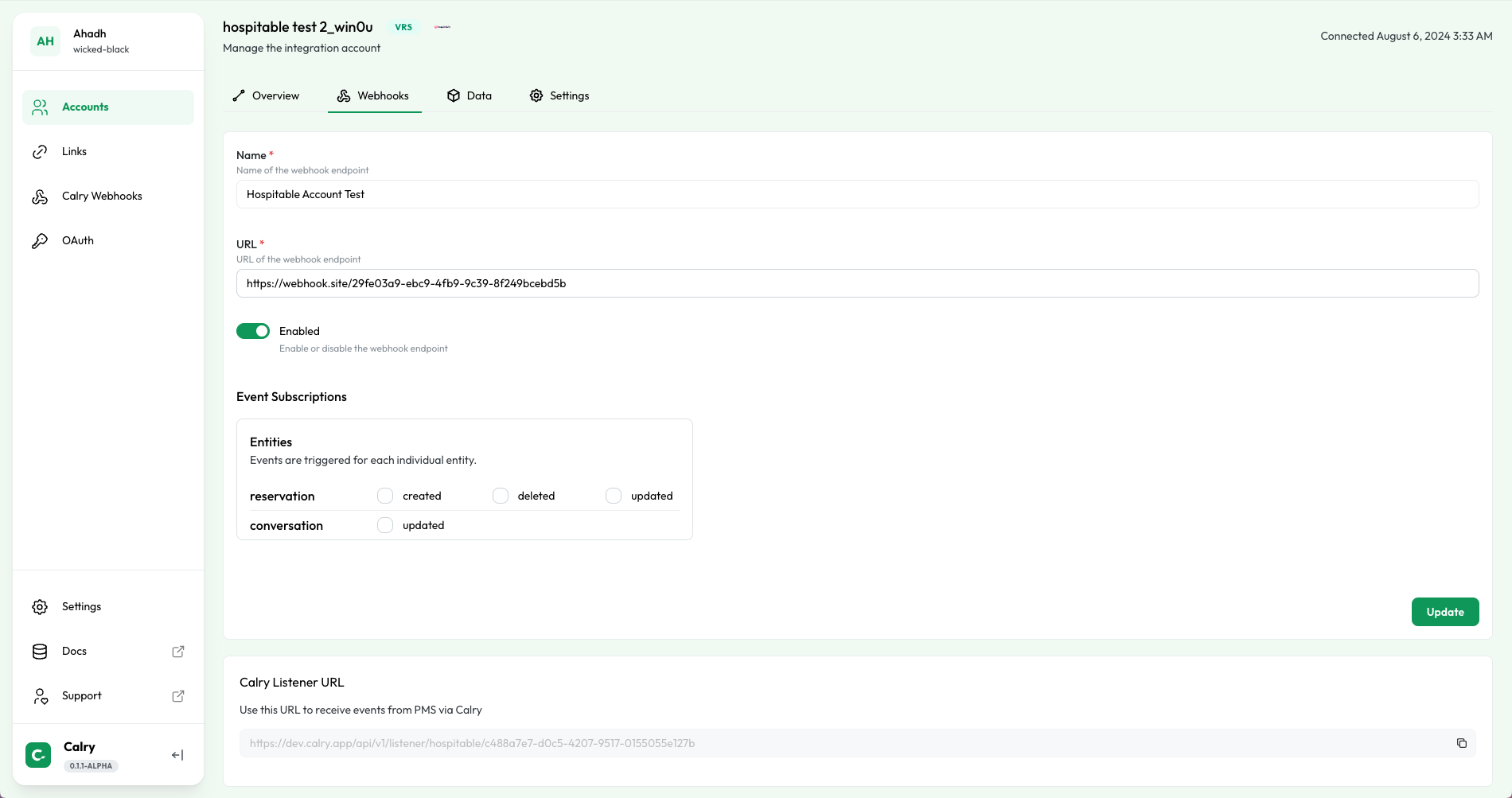
Or if you're already using the Create Webhook API to subscribe to webhooks, you can use the
listenerUrlfrom the API response to display it to your end-user within the UI. ThislistenerUrlwill be used in the following steps.Now switch over to your Hospitable account in a new tab. Go to 'Apps > Tools > Webhooks'. Click on '+Add new' and paste the
listenerUrlhere. Select all the Webhook Types. You will start recieving webhooks from this account now!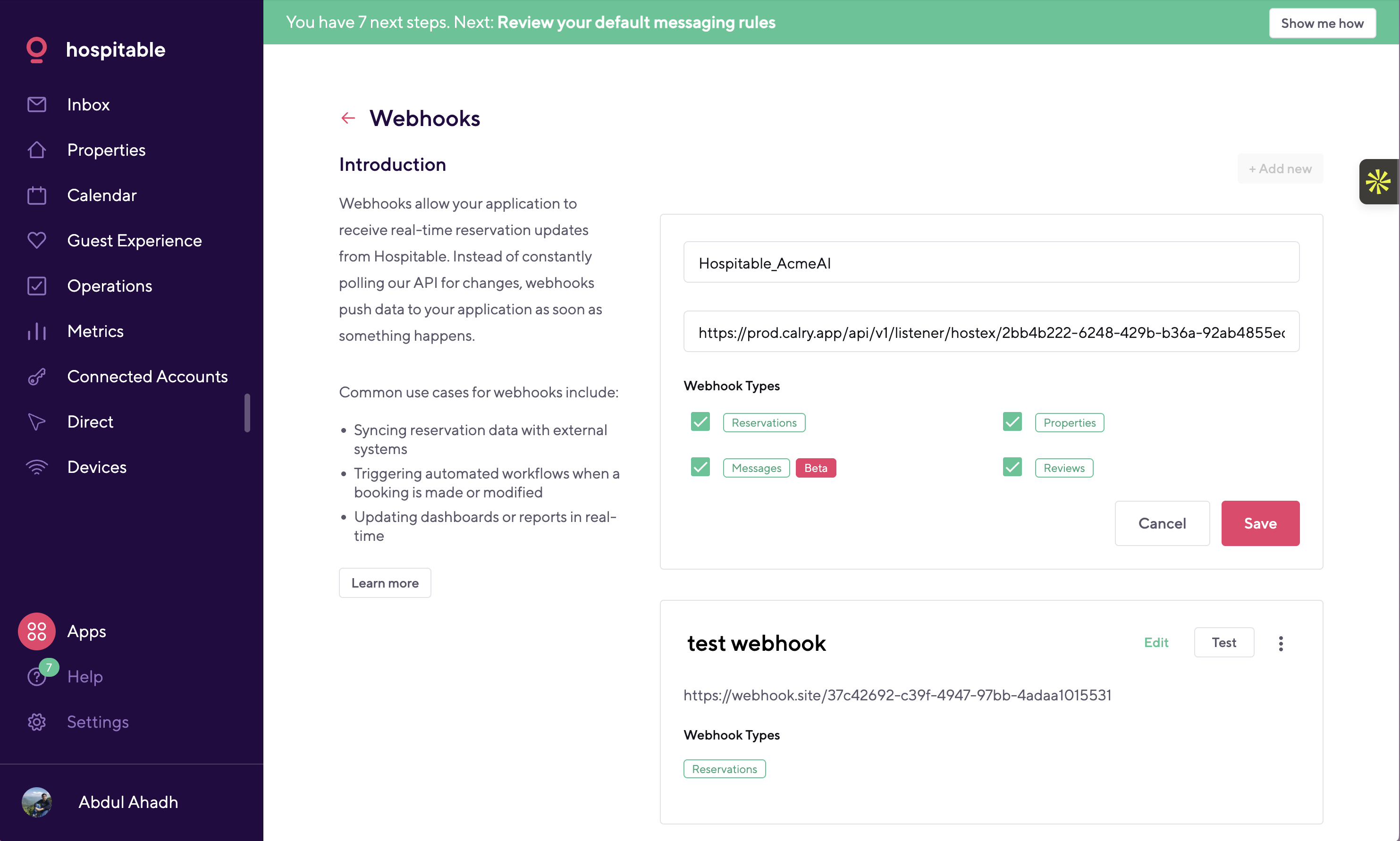
Notes
- Access to messaging APIs is not provided by default at the OAuth application level via Hospitable. To gain access to the messaging APIs, please email support@hospitable.com.
If you have any questions or need help, don't hesitate to reach out at mail@calry.app.