Host tools
How to authenticate the integration
We'll use a test app, Acme AI, to show how an end-user can authenticate the integration between Host tools and Acme AI.
Go to Settings > Integrations section within Acme AI app.
Among the list of Integrations, click on Host tools logo and you will be redirected to the Authentication Screen as shown below.
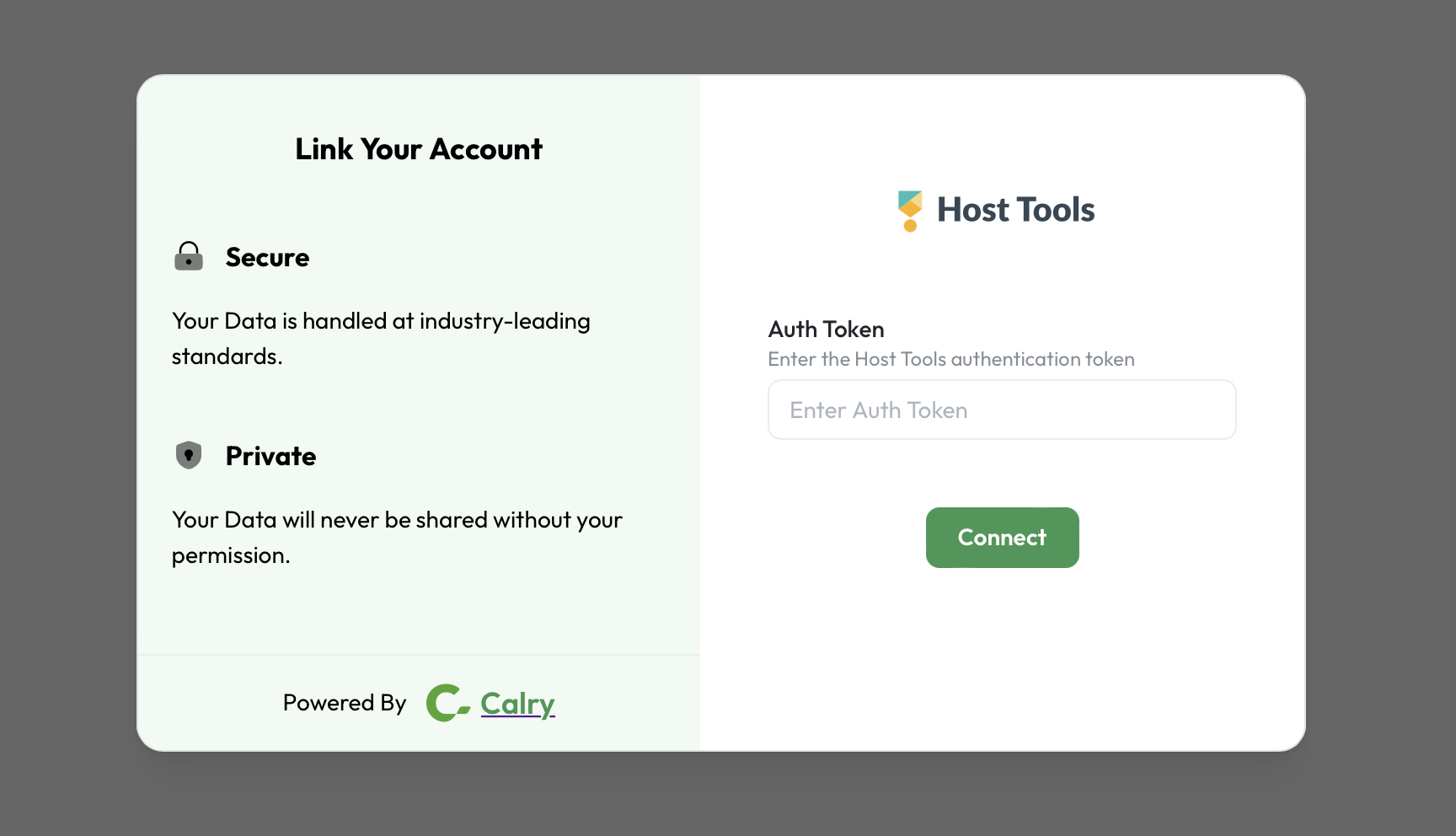
Now switch over to your Host tools account in a new tab. Go to your Main Menu > Settings > Public API. Your API key will be displayed as below.
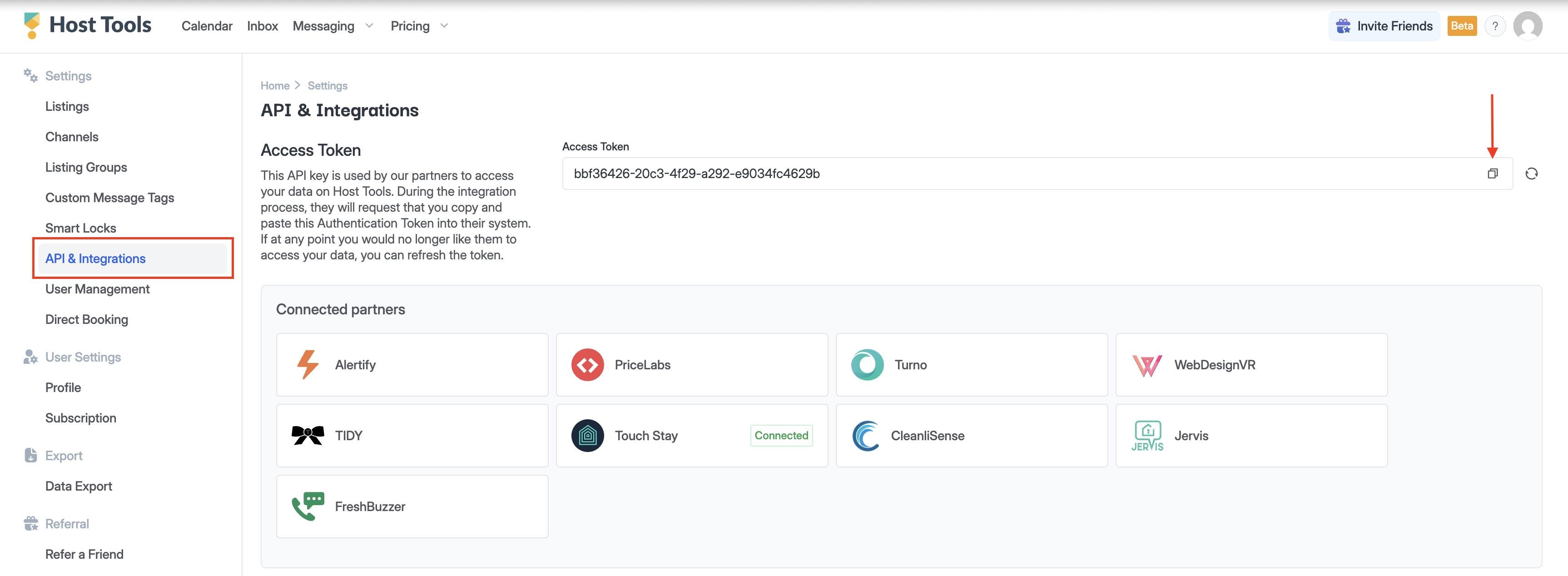
Paste it back on your Authentication Screen (from Point 2) and Click on ‘Connect’. You will see a message box that shows you’ve successfully authenticated the integration. You will be redirected back to Acme app now.
How to add host tools api key
Open you calry dashboard, go to Settings > Integrations section.
Among the list of Integrations, click on configure button next to Host tools.
In the headers section, add your Host tools API key as (
apiKey=your_host_tools_api_key) as shown below.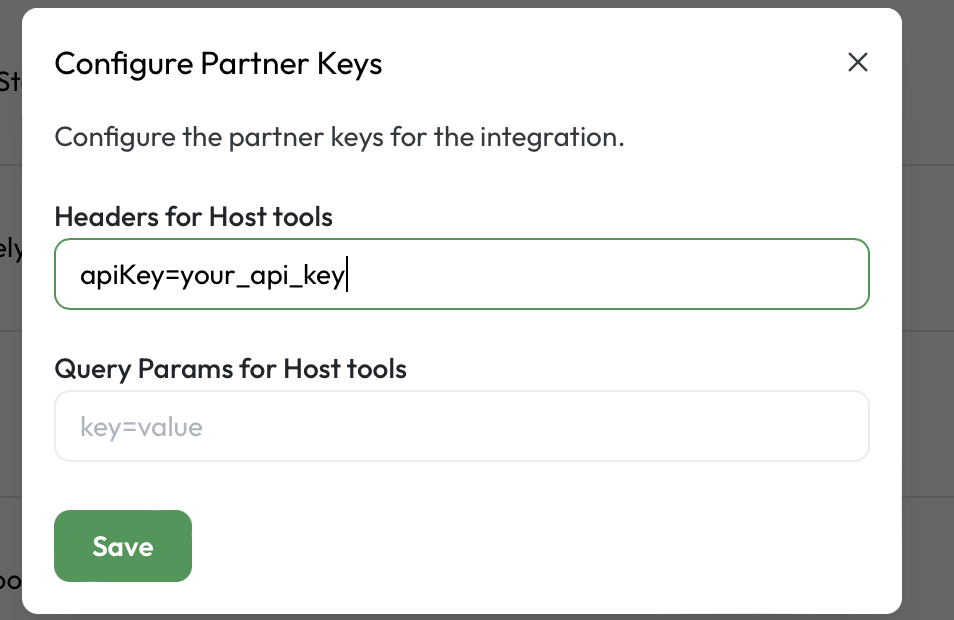
If you have any questions or need help, don't hesitate to reach out at mail@calry.app.