AvaiBook
How to authenticate the integration
We'll use a test app, Acme AI, to show how an end-user can authenticate the integration between AvaiBook and Acme AI.
Go to Settings > Integrations section within Acme AI app.
Among the list of Integrations, click on AvaiBook's logo and you will be redirected to the Authentication Screen as shown below.
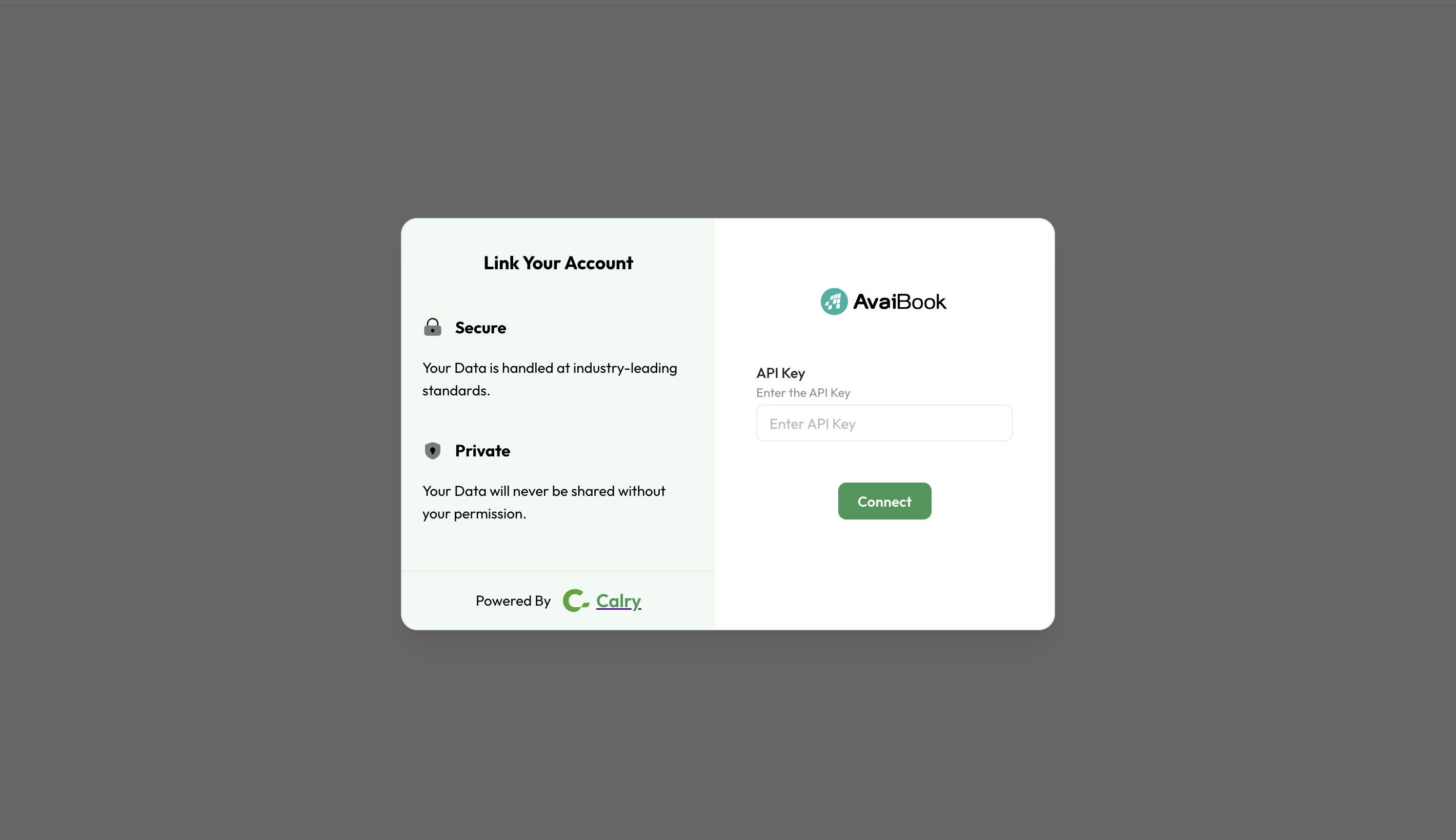
Now switch over to your AvaiBook Account in a new tab. Go to ‘Integrations’ within AvaiBook dashboard > Click on ‘API’ on the top right corner. Click on ‘Configuration’ on the top right corner.
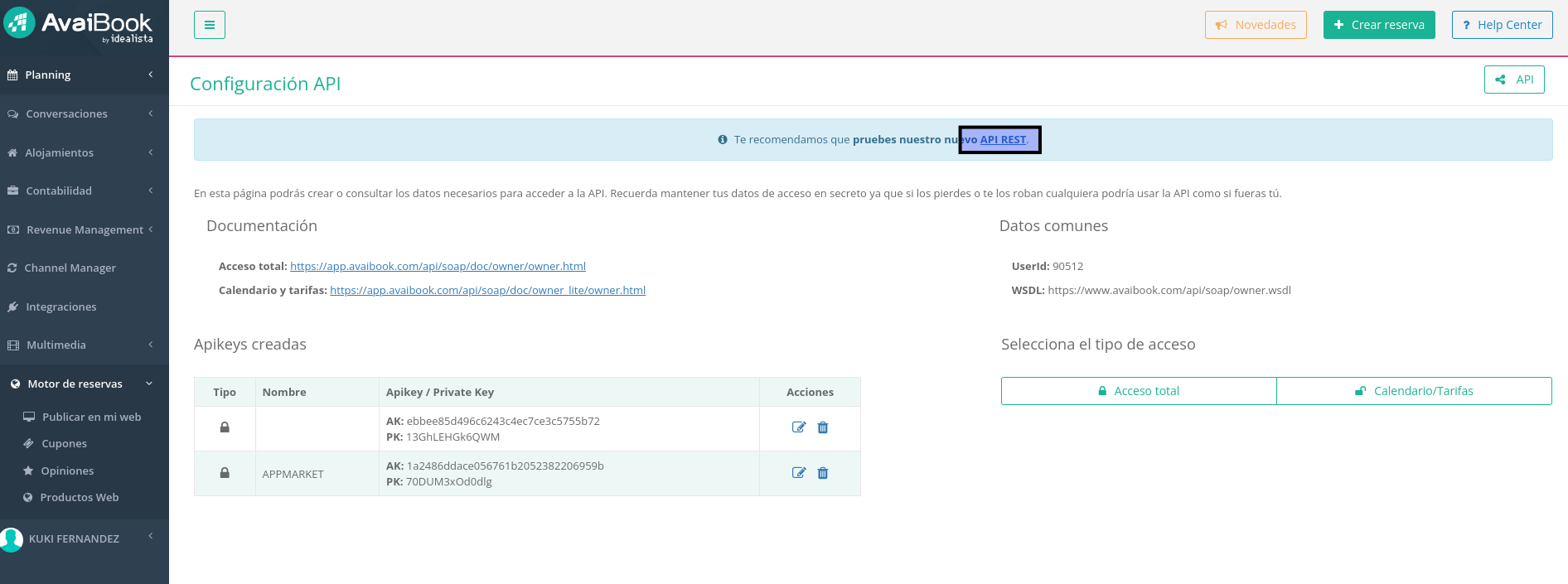
You'd notice an API key under ‘API keys created’ section > Click on ‘Edit’. Select ‘Full access’ and allow access to ‘All my accommodations’ > Click on 'Keep’.
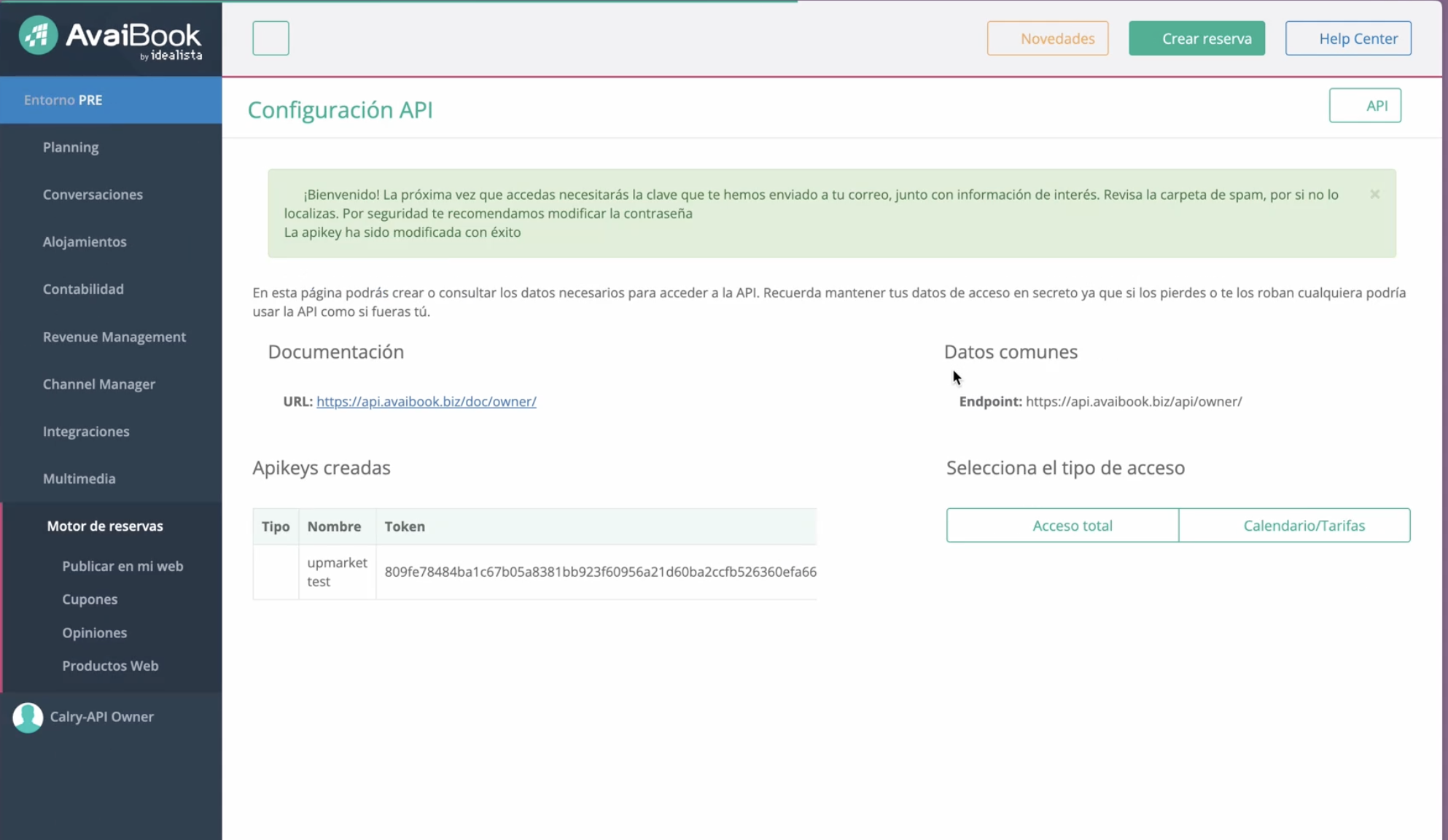
A new API key with full access to all your properties will be generated. Copy and Paste it back on your Authentication Screen (from 2nd point) and Click on ‘Connect’. You will see a message box that shows you’ve successfully authenticated the integration. You will be redirected back to Acme app now.
If you have any questions or need help, don't hesitate to reach out at mail@calry.app.