Elina
How to authenticate the integration
We'll use a test app, Acme AI, to show how an end-user can authenticate the integration between Elina and Acme AI.
Go to Settings > Integrations section within Acme AI app.
Among the list of Integrations, click on Elina's logo and you will be redirected to the Authentication Screen as shown below.
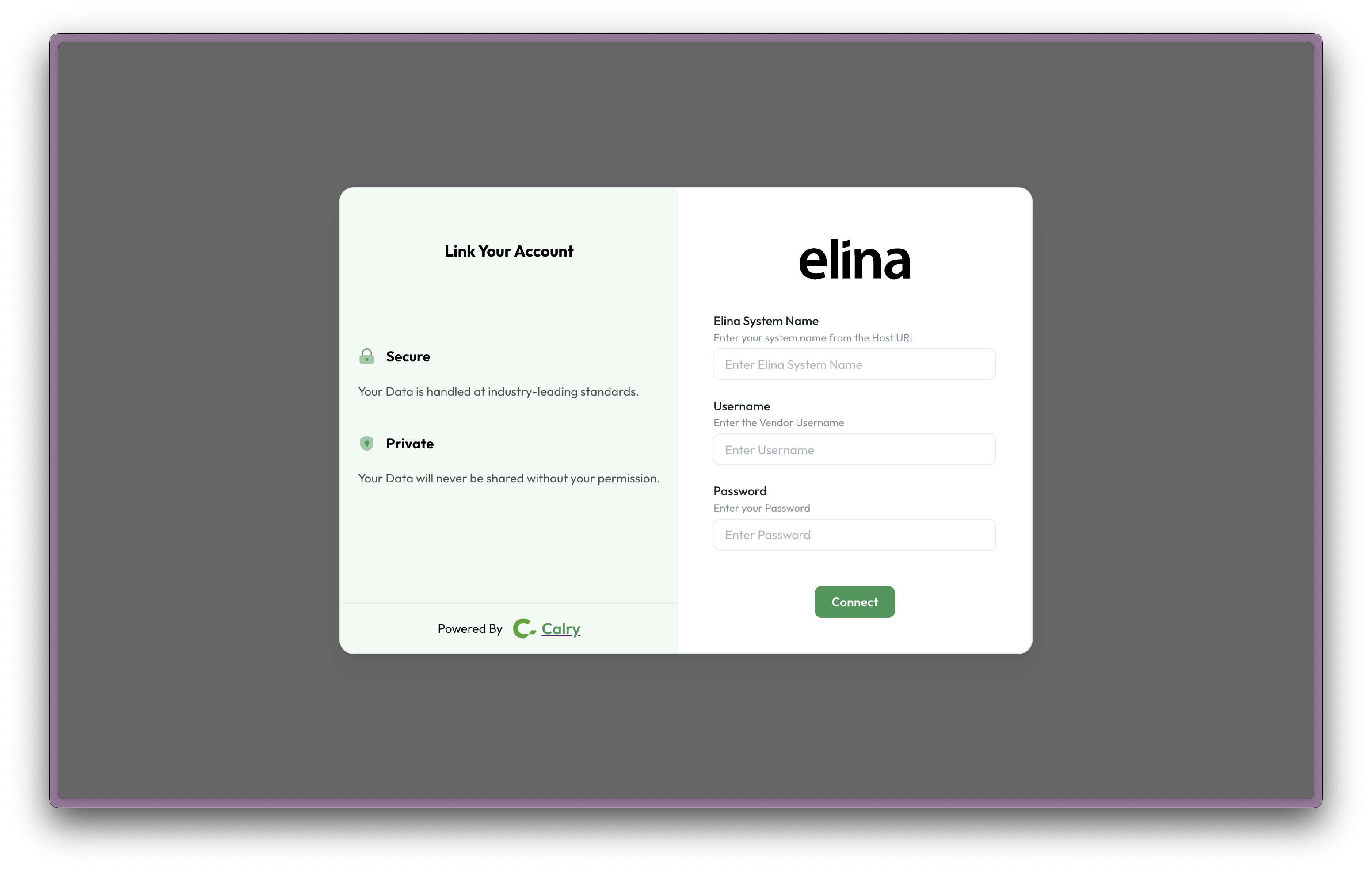
Switch to your Elina PMS account in a new tab. Your 'Elina System Name' is part of your Elina account’s URL. Copy the highlighted section as shown below and paste it into the 'Elina System Name' input box on the Authentication Screen.
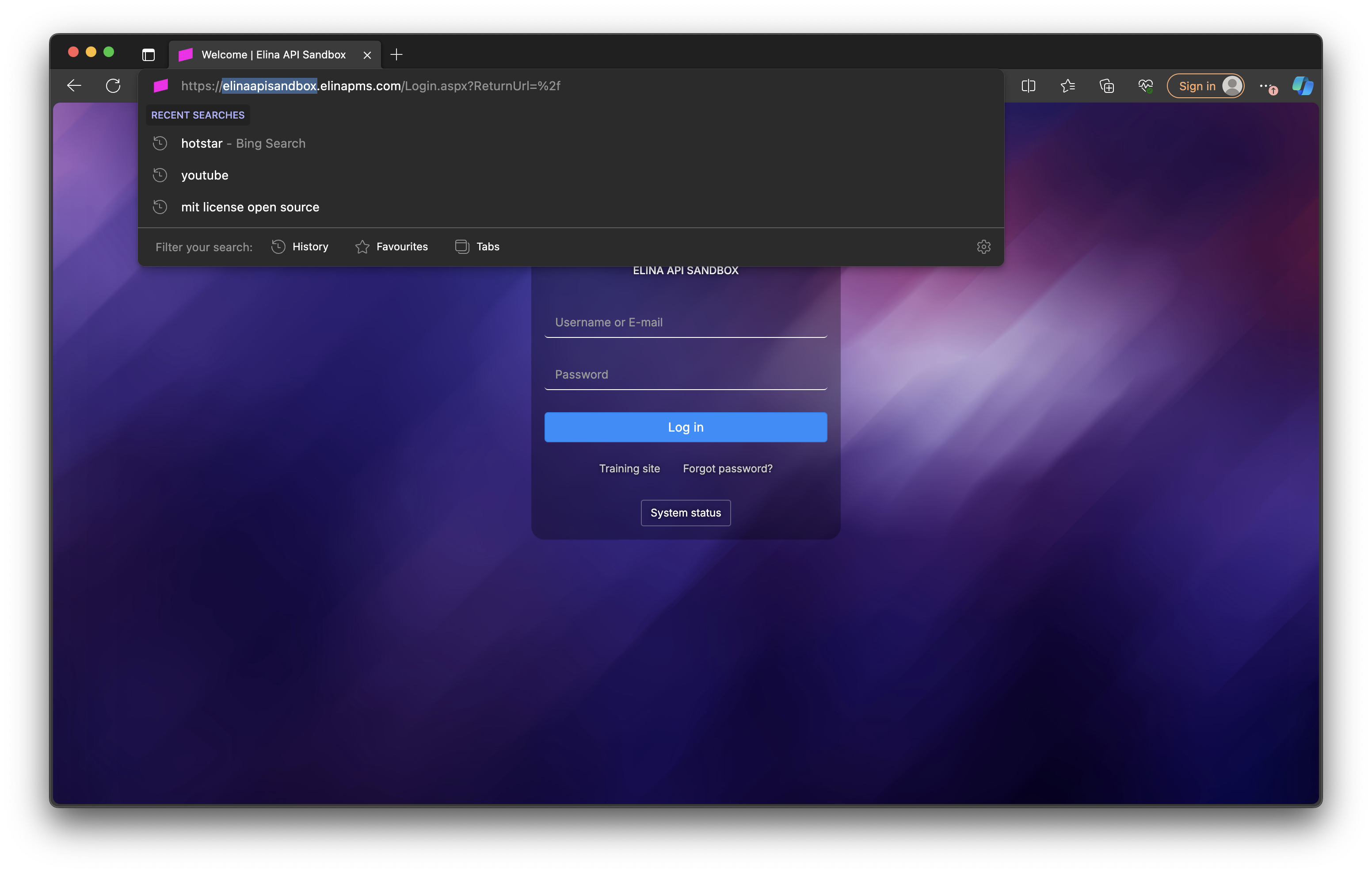
Now, every application integrated with Elina will be assigned a Username. Ask the onboarding manager of Acme AI for it and enter it in the "Username" input box on the Authentication screen.
Your integration’s password can only be obtained by contacting the Elina PMS team at elinacares@elinapms.com. Enter it in the “Password” input box once you receive it. Click on ‘Connect’ and Voila! You will see a message that shows you’ve successfully authenticated the integration. You will be redirected back to Acme AI app now.
If you have any questions or need help, don't hesitate to reach out at mail@calry.app.