Guesty
How to authenticate the integration if you're a Guesty Partner
We'll use a test app, Acme AI, to show how an end-user can authenticate the integration between Guesty and Acme AI.
Go to Settings > Integrations section within Acme AI app.
Click on Guesty’s logo from the list of PMSs you see. You will be redirected to the screen as below. Don’t worry we’ll get the API Key in a jiffy!
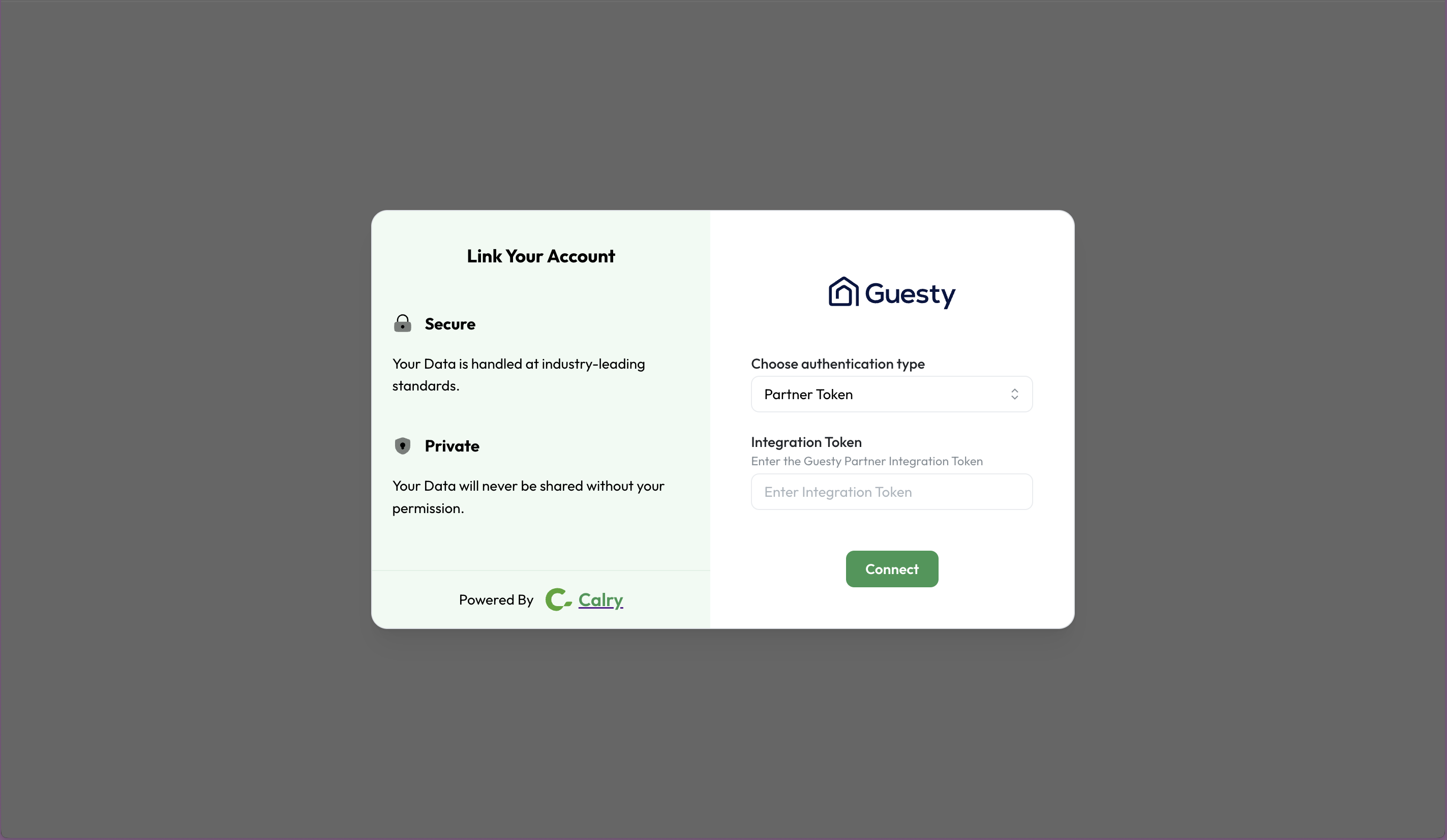
Now, switch over to your Guesty Account in a new tab. Go to Integrations > Marketplace and Search for Acme AI. Click on the blue ‘Connect’ button to generate the API key.
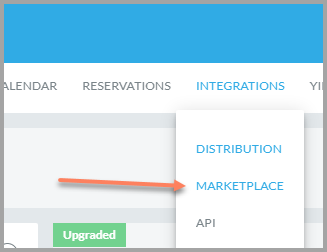
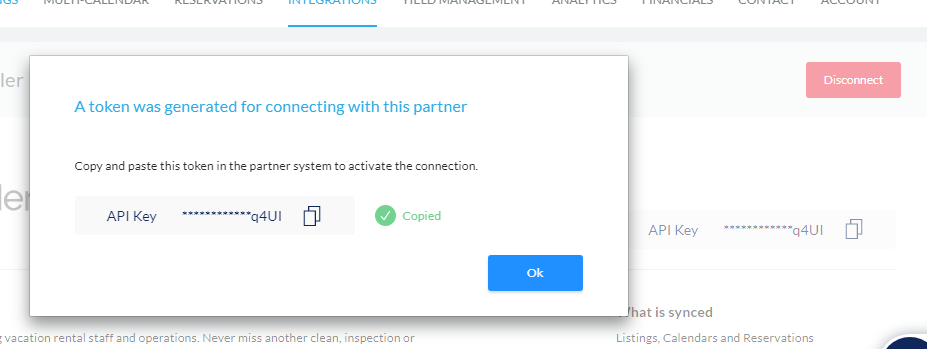
Copy and Paste the API key in the screen shown in Step 1. Once successfully done, You will be redirected back to Acme AI app. You’re all set to start using Acme AI now!
How to authenticate the integration if you're using Guesty Open API
Go to Settings > Integrations section within Acme AI app.
Click on Guesty’s logo from the list of PMSs you see. You will be redirected to the screen as below.

Now, switch over to your Guesty Account in a new tab. In the top navigation bar, click the mode selector and select Setup mode. Click on Integrations and select API. Hover over the left side of 'API Support', and click the three horizontal dots.

Fill in the Application Name and Application Description. Click Generate new secrets. Enter your Guesty password to confirm the action.
Copy the Client ID and Client Secret for future use as it’s only visible the first time you access it.
Paste the API key in the screen shown in Step 2. Once successfully done, You will be redirected back to Acme AI app. You’re all set to start using Acme AI now!
If you have any questions or need help, don't hesitate to reach out at mail@calry.app.