Hostaway
How to authenticate the integration if you're a Hostaway Partner
We'll use a test app, Acme AI, to show how an end-user can authenticate the integration between Hostaway and Acme AI.
Go to Settings > Integrations section within Acme AI app.
Among the list of Integrations, click on Hostaway’s logo and you will be redirected to the Authentication Screen as shown below.
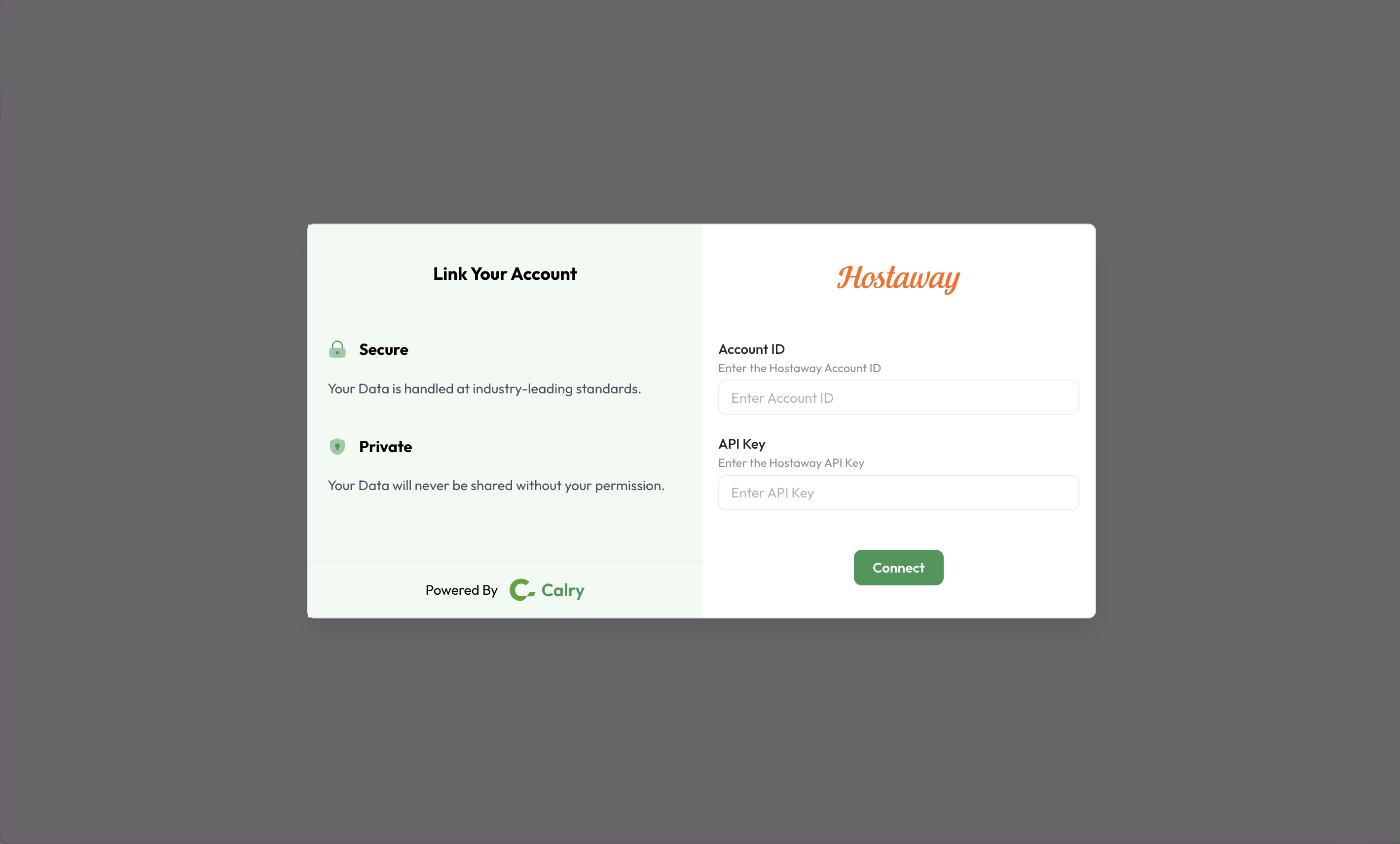
Now, switch over to your Hostaway Account in a new tab. Click on ‘Marketplace’ within Hostaway Dashboard, then search for Acme AI and click on the ‘Connect/Configure’ button available there.

This will expand the partner box and you can click on 'Connect' again to generate the keys.
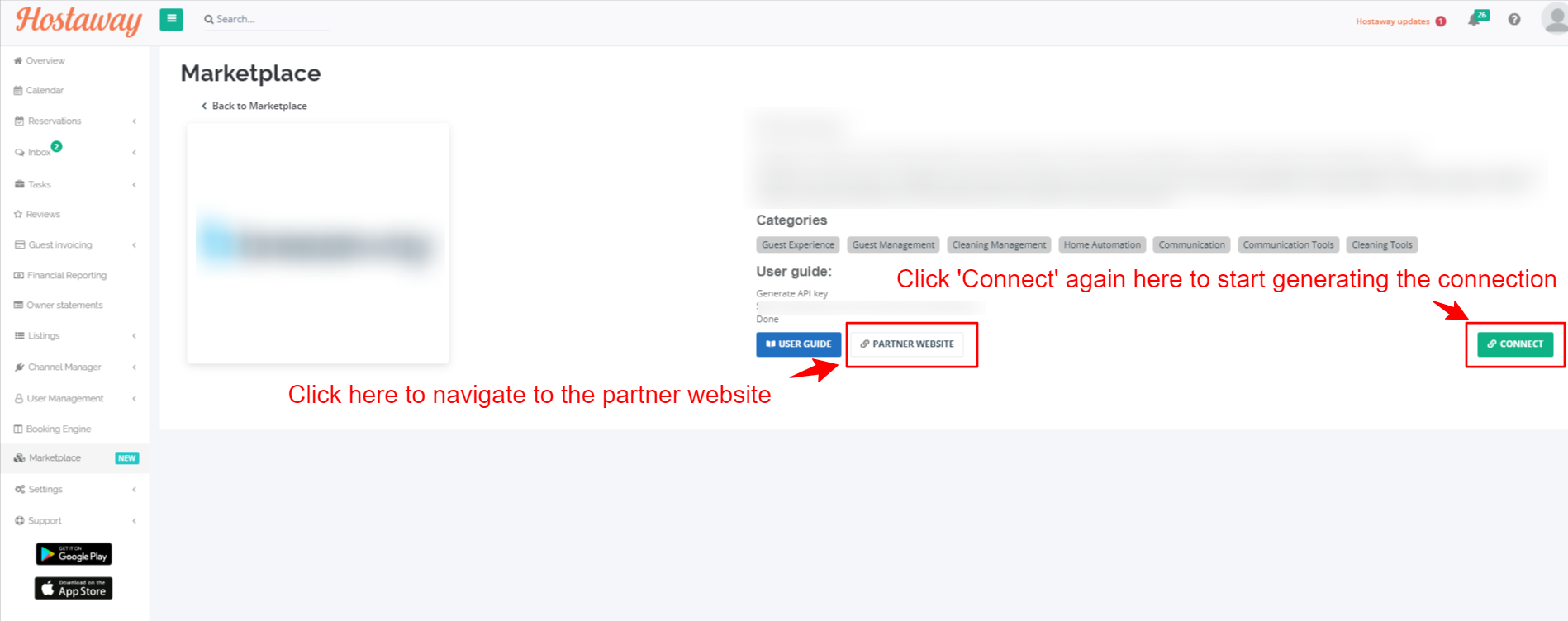
Then you click ‘Create’ to generate the API Key.
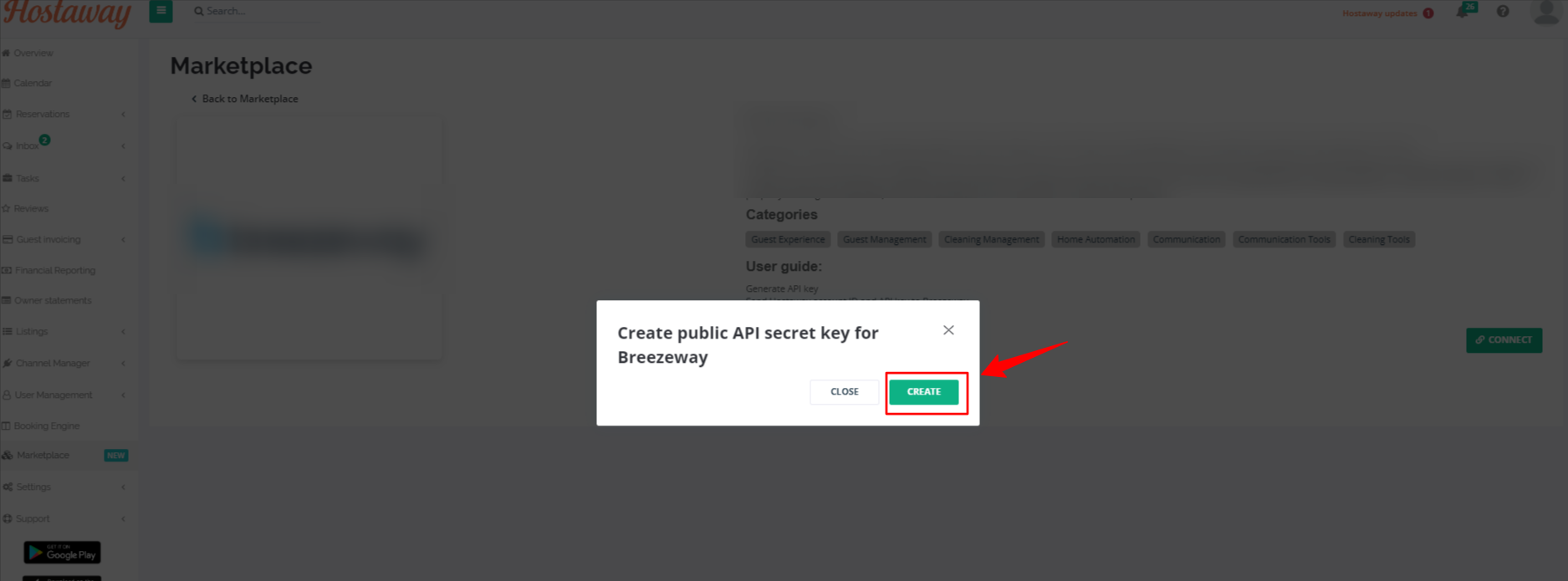
The new credentials will then be presented on the screen. Please make sure to copy and save the API Key safely as it will be visible only once.
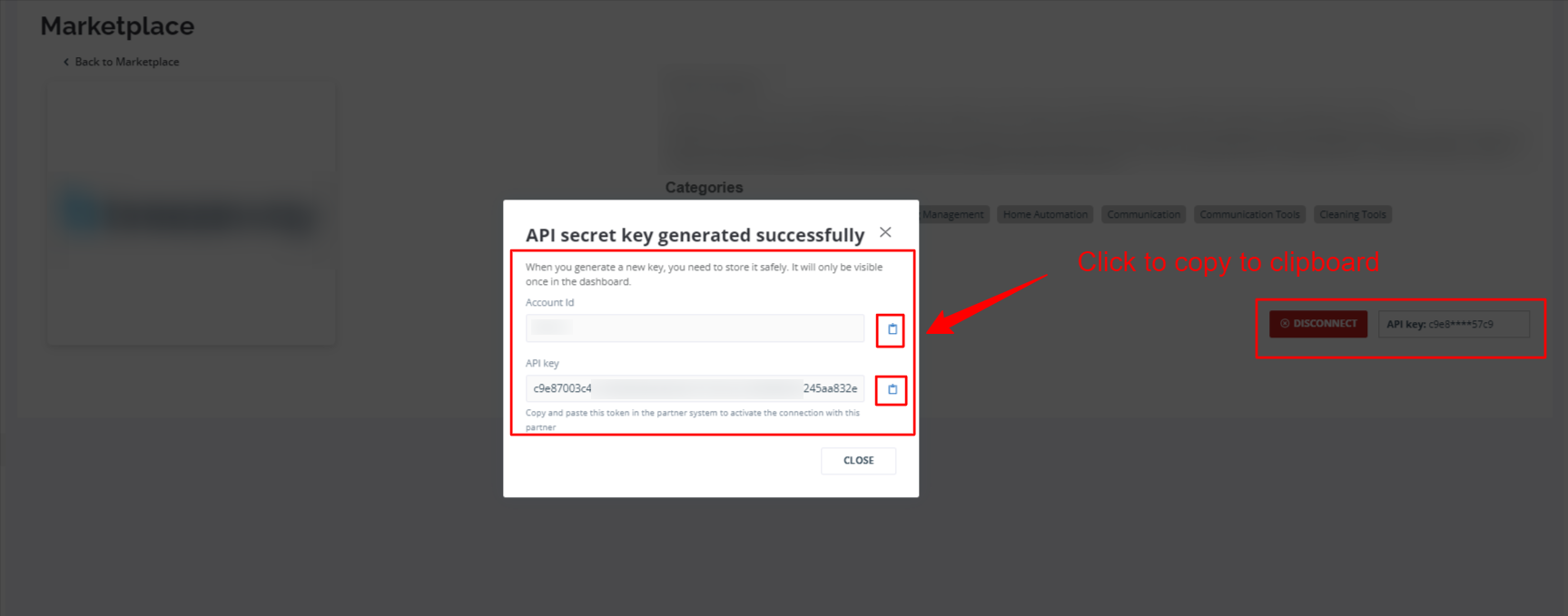
Paste it back on your Authentication Screen (from Point 2) and Click on ‘Connect’. You will see a message box that shows you’ve successfully authenticated the integration. You will be redirected back to Acme app now.
How to authenticate the integration if you're using Hostaway Open API
Go to Settings > Integrations section within Acme AI app.
Among the list of Integrations, click on Hostaway’s logo and you will be redirected to the Authentication Screen as shown below.
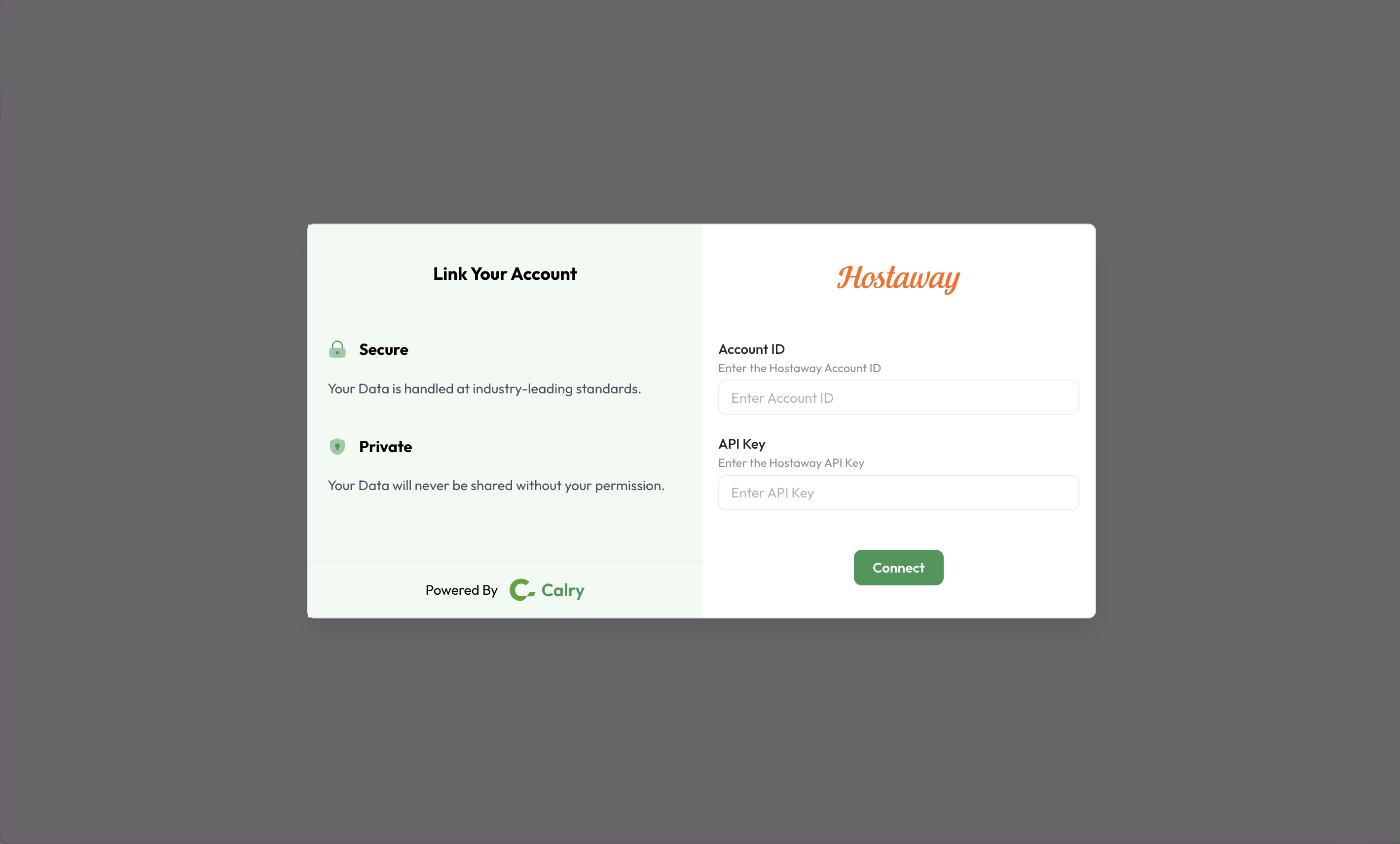
Now, switch over to your Hostaway Account in a new tab. Go to ‘Settings > Hostaway API’ from your Hostaway Dashboard. Under Hostaway Public API, you will find:
- Click on the ‘Create’ Button
- Enter a name
- You will see the API key as below. Make sure to copy it safe as it’s only visible once!
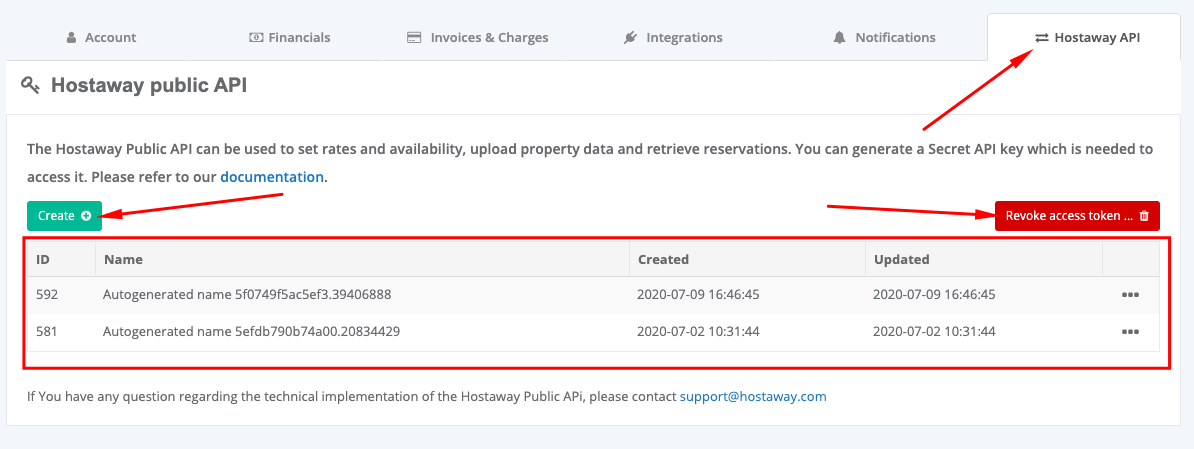
Go to 'Settings > Account Details' to find your Account ID. Copy it to your clipboard.
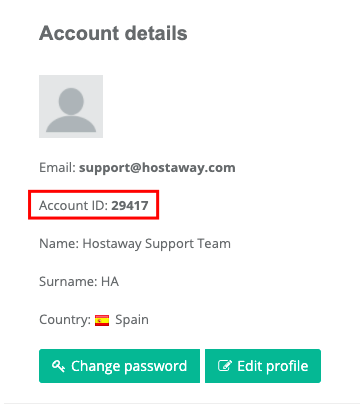
Paste the API key (from step 3) and Account ID (from step 4) on your Authentication Screen (from Point 2) and Click on ‘Connect’. Once successfully done, You will be redirected back to Acme AI app. You’re all set to start using Acme AI now!
If you have any questions or need help, don't hesitate to reach out at mail@calry.app.