Hostex
How to authenticate the integration
We'll use a test app, Acme AI, to show how an end-user can authenticate the integration between Hostex and Acme AI.
Go to Settings > Integrations section within Acme AI app.
Among the list of Integrations, click on Hostex's logo and you will be redirected to the Authentication Screen as shown below.
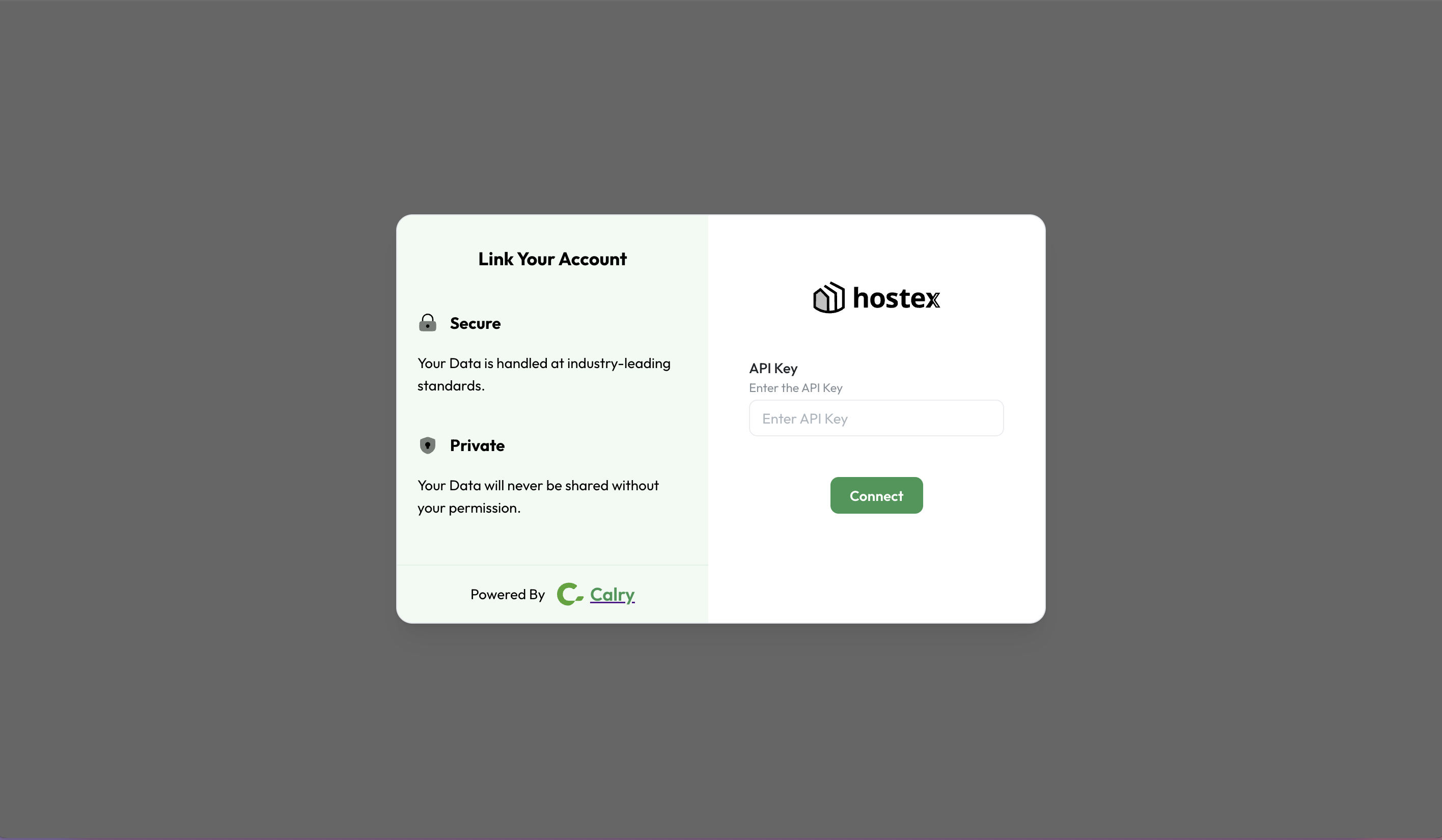
Now switch over to your Hostex Account in a new tab. Go to 'Settings > Open API & Hooks > Open API'.
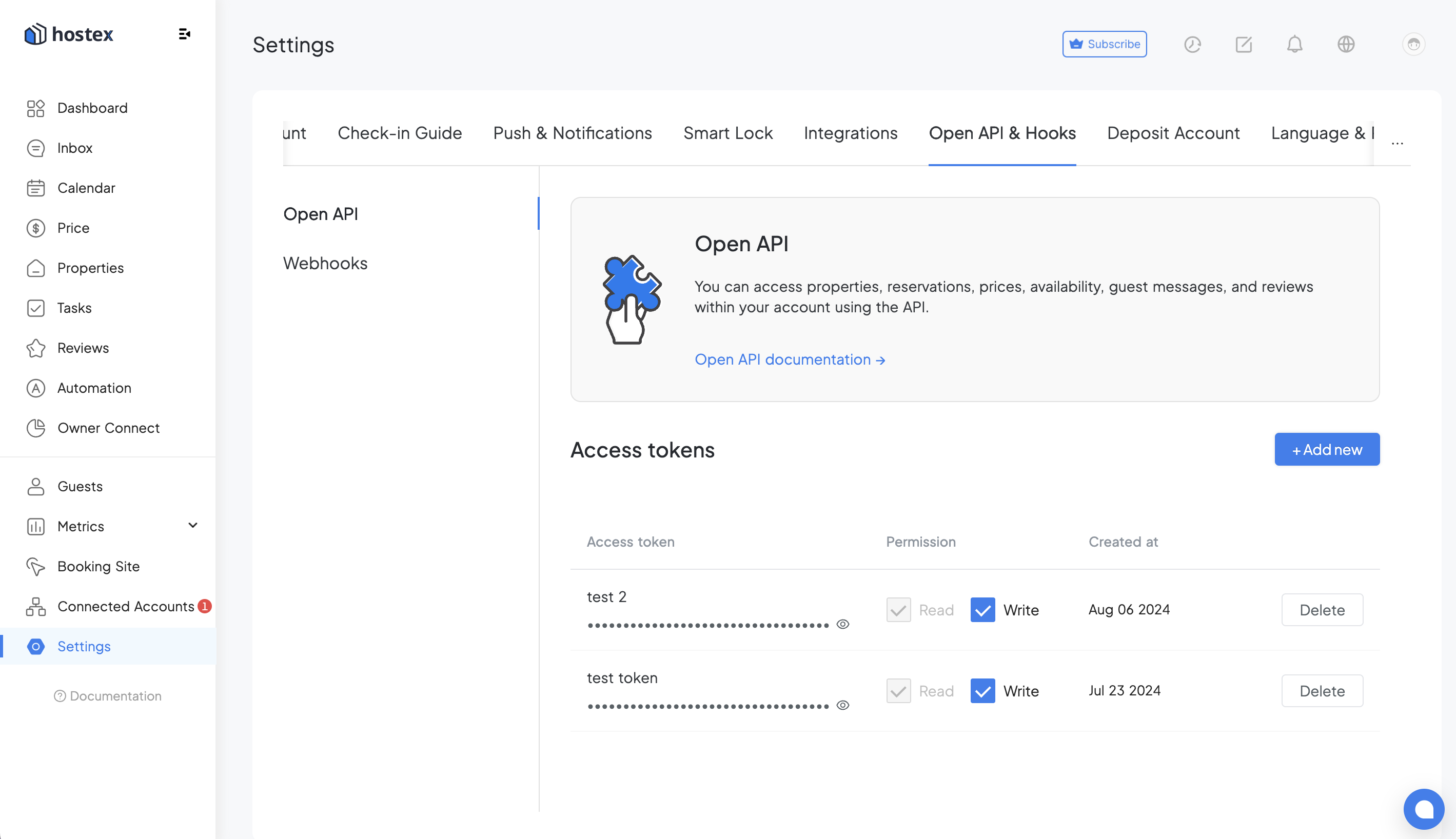
Click on ‘+ Add new’. Name your token and Click on ‘Create’. Copy the ‘Access token’ to your clipboard.
Paste it back on your Authentication Screen (from 2nd point) and Click on ‘Connect’. You will see a message box that shows you’ve successfully authenticated the integration. You will be redirected back to Acme app now.
How to set-up Real-time webhooks
Once you've authenticated the integration, go to your Calry workspace. Go to Accounts > Onboarded Hostex Account > Webhooks.
Enter the name and URL where you want to recieve webhook events. Select the events you want to subscribe to and Click on 'Create'.
Copy the
Listener URL, as highlighted below.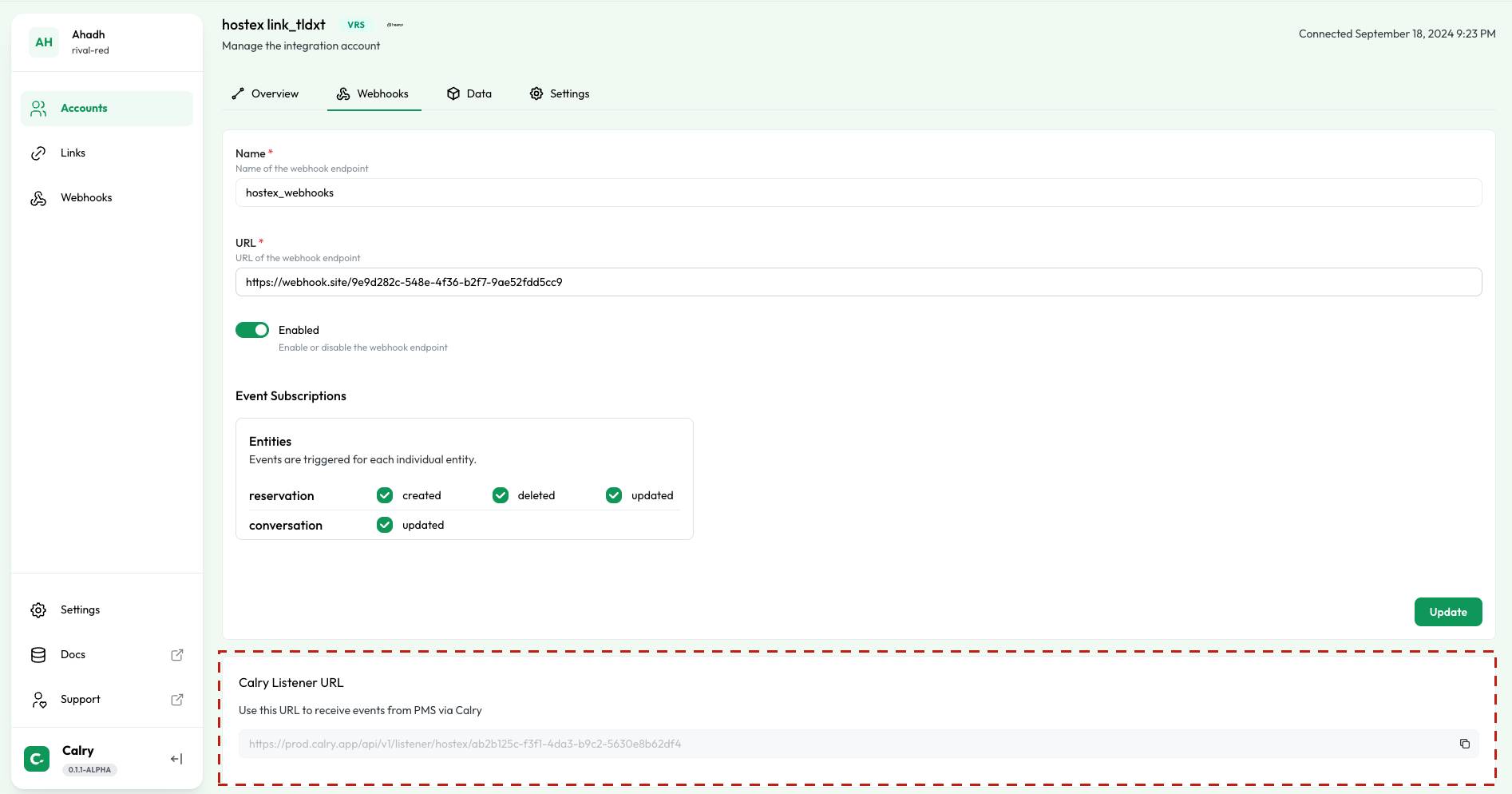
Now switch over to your Hostex account in a new tab. Go to 'Settings > Open API & Hooks > Webhooks'.
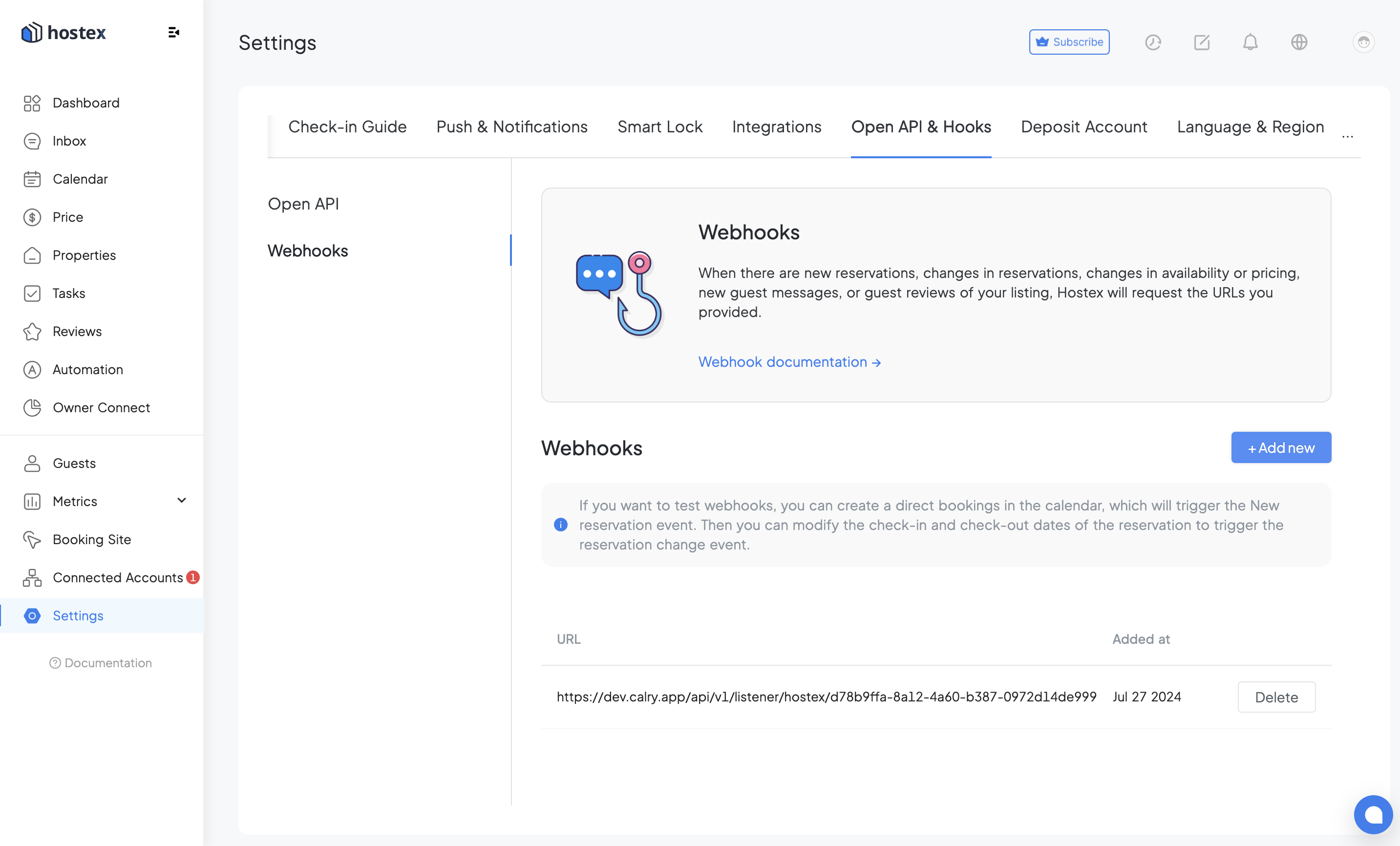
Click on ‘+ Add new’ and paste the
Listener URLhere. You will start recieving webhooks from this account now!
If you have any questions or need help, don't hesitate to reach out at mail@calry.app.