Hostfully
How to authenticate the integration via API key
We'll use a test app, Acme AI, to show how an end-user can authenticate the integration between Hostfully and Acme AI.
Go to Settings > Integrations section within Acme AI app.
Among the list of Integrations, click on Hostfully's logo and you will be redirected to the Authentication Screen as shown below.

Now, switch over to your Hostfully account in a new tab. Go to Agency Settings, Scroll down and Copy the API key.
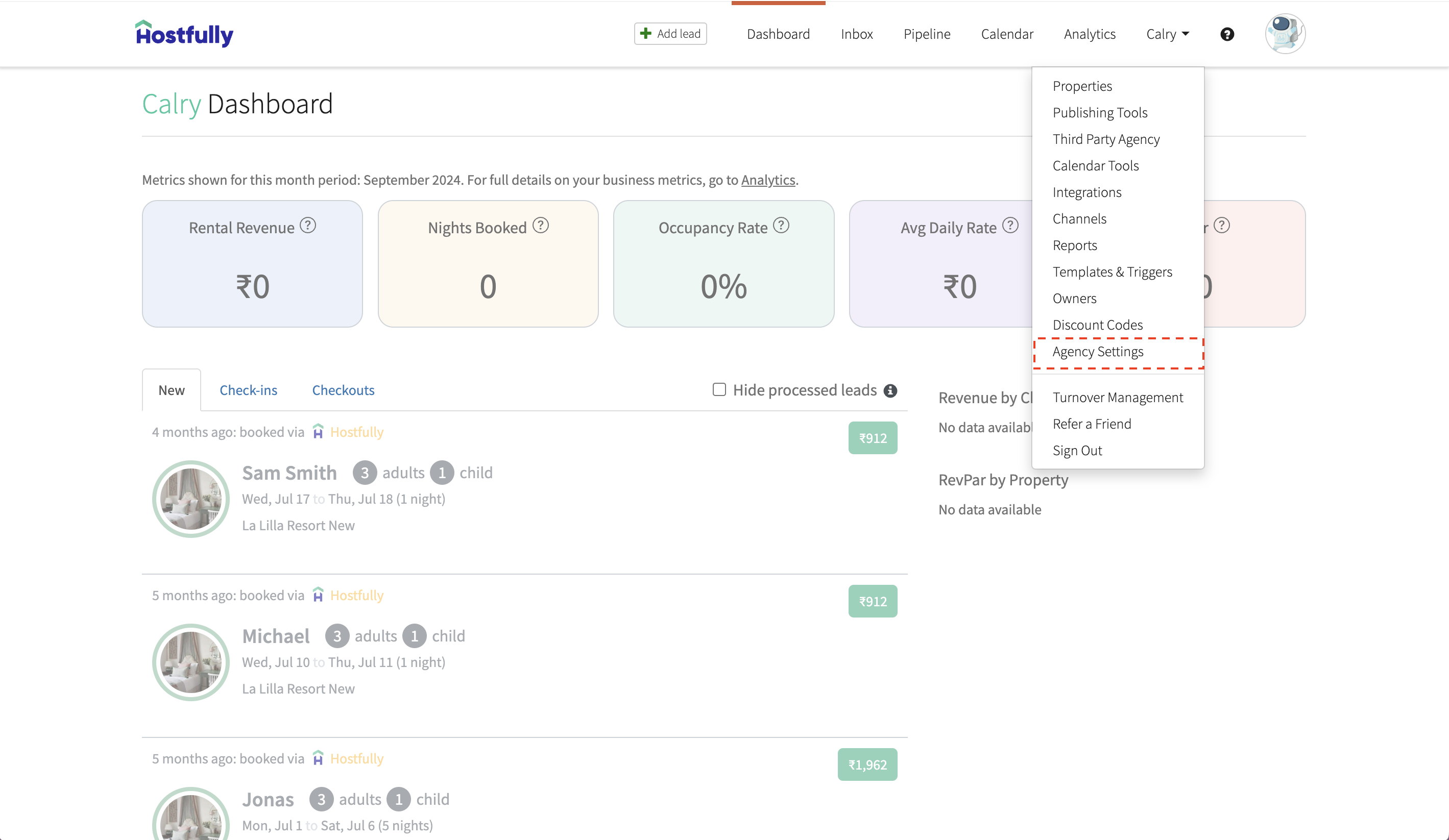
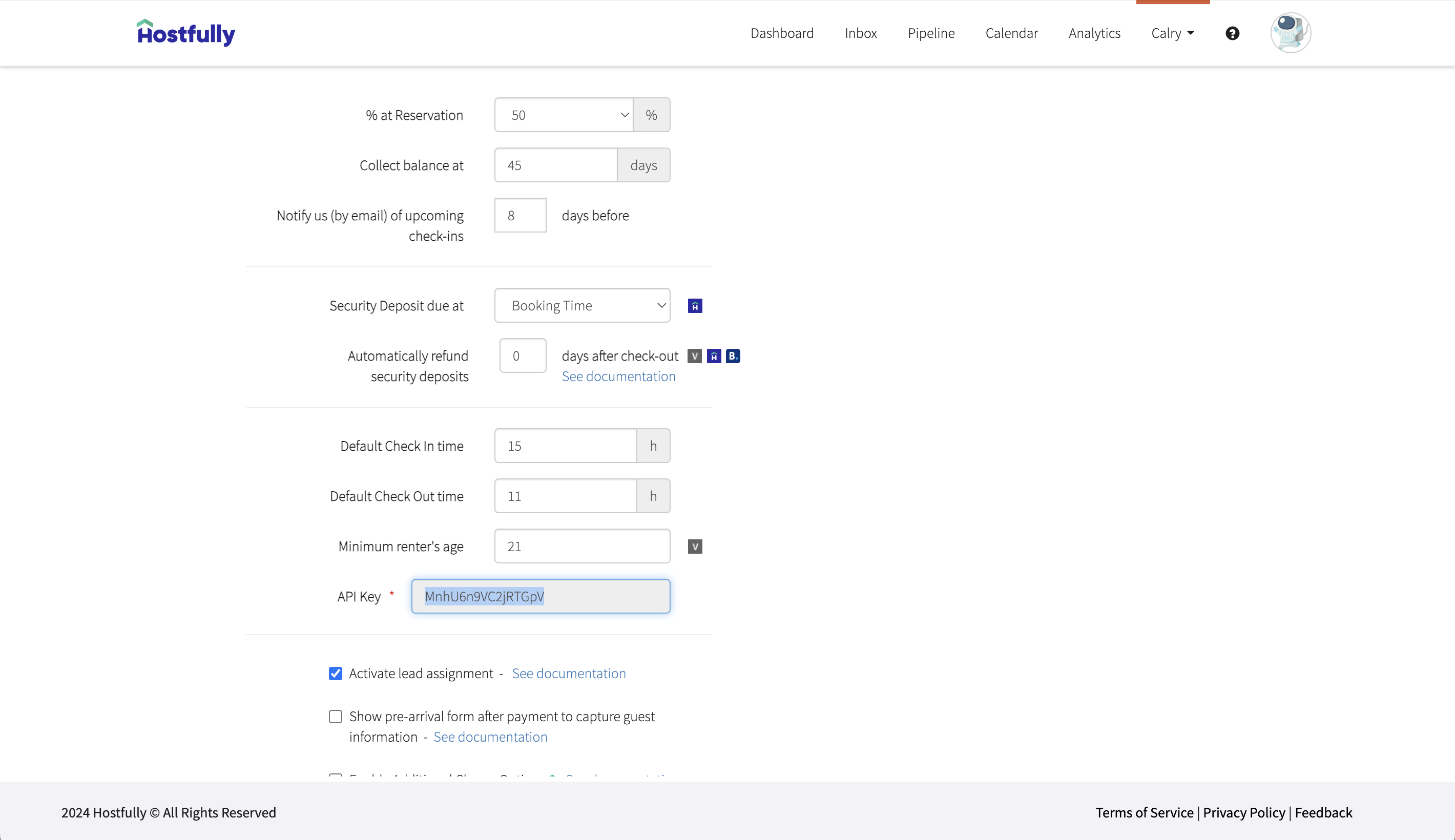
Paste it back on your Authentication Screen (from 2nd point) and Click on ‘Connect’. You will see a message box that shows you’ve successfully authenticated the integration. You will be redirected back to Acme app now.
Note: Hostfully API is only available to Premium accounts, or to organisations being part of the Hostfully Preferred Partners group.
How to set-up OAuth app
- Fill this Hostfully form to get the OAuth secrets: Hostfully Auth Request
- If you’re connecting Hostfully Sandbox environment to Calry, Select "Sandbox" in the second option of the form. Enter this URL in the "Connect Link" section of the form: https://dev.calry.app/api/v1/oauth/callback
- If you connecting to Hostfully production environment to Calry, select “Production” in the second option of the form. Enter this URL in the "Connect Link" section of the form: https://prod.calry.app/api/v1/oauth/callback
- Let the partnership team (at partnerships@hostfully.com) know you've completed the form in both the cases, and that you're waiting for the secrets.
- Forward the secrets to us (either in our shared slack channel or
mail@calry.app) once you receive it and we will create the OAuth app for you in Calry.
If you have any questions or need help, don't hesitate to reach out at mail@calry.app.