Smoobu
How to authenticate the integration
We'll use a test app, Acme AI, to show how an end-user can authenticate the integration between Smoobu and Acme AI.
Go to Settings > Integrations section within Acme AI app.
Among the list of Integrations, click on Smoobu's logo and you will be redirected to the Authentication Screen as shown below.
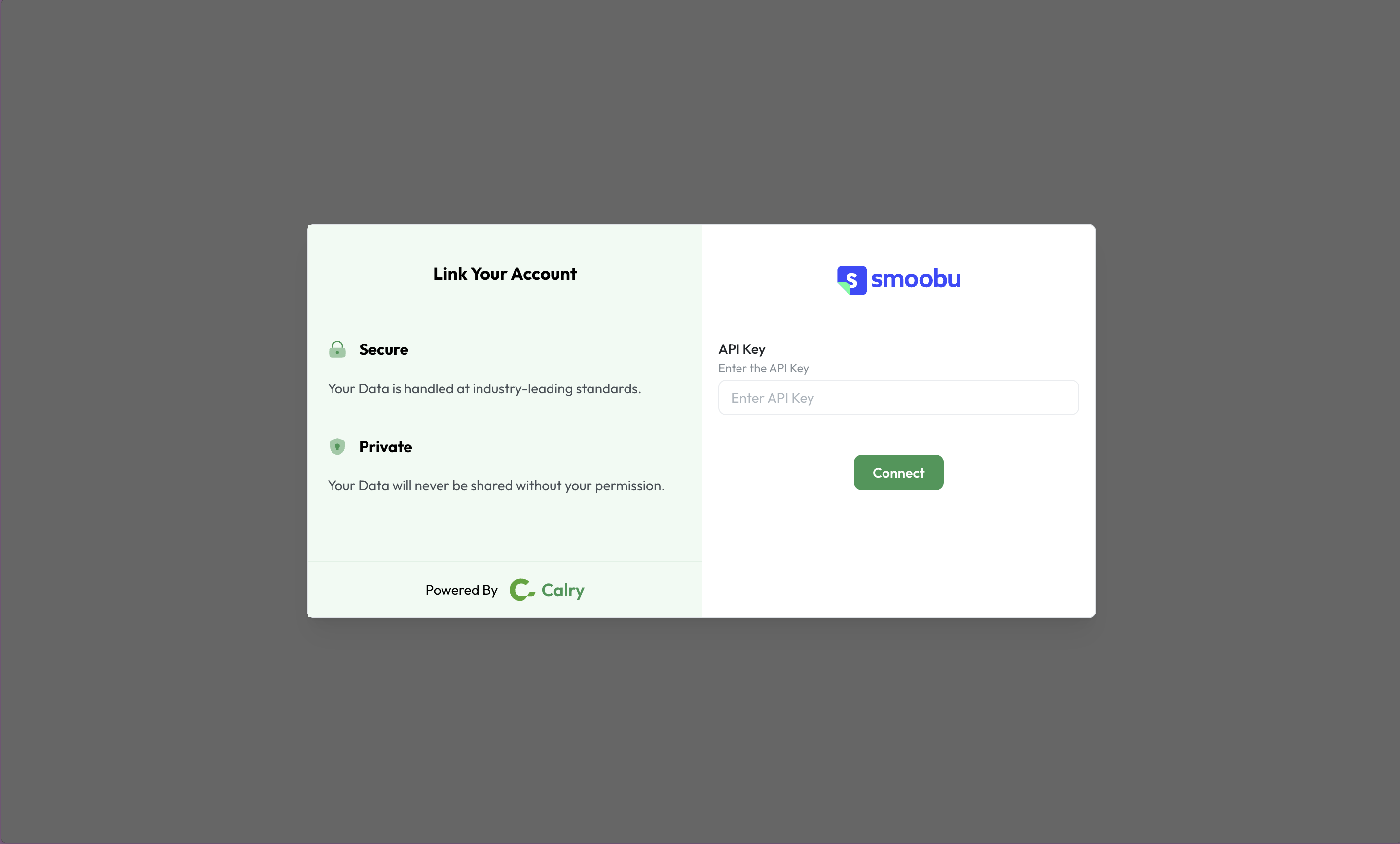
Now switch over to your Smoobu Account in a new tab. Go to ‘Settings > For Developers’ section. Click on ‘Generate API Keys’ and copy it.
If you're not able to find the API Key, please reach out to Smoobu's support team from within your smoobu dashboard.
Paste it back on your Authentication Screen (from Point 2) and Click on ‘Connect’. You will see a message box that shows you’ve successfully authenticated the integration. You will be redirected back to Acme app now.
If you have any questions or need help, don't hesitate to reach out at mail@calry.app.